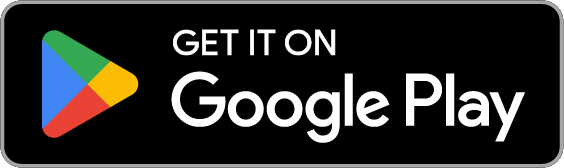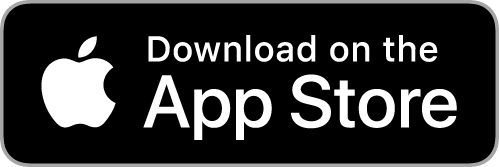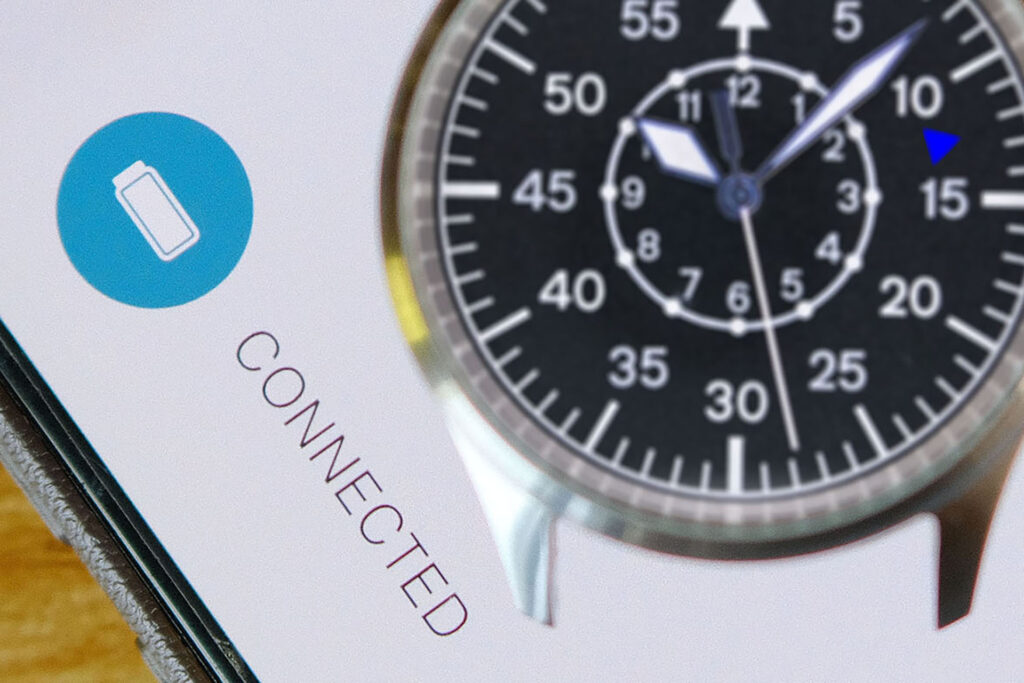
Frequently Asked Questions
Our timepieces are used with the companion app.
When prompted in the app, please press and hold the watch crown for 5 seconds to enter the pairing mode. After pairing with your phone successfully, Calibrate the timepiece by moving all three watch hands (hour/minute/second) to 12 o'clock posistion, by pressing the arrows on the screen. When the timepiece displays the current time, it is all set.
For Android phones, please permit 'Run in Background' right and disable any 'Battery Optimization' for this app, in order to keep the timepiece synchronized.
Be reminded that any previously paired Mok & Co. timepiece still listed in the system's Bluetooth menu may prevent new pairings. Please forget the device before proceeding.

It is the setting page for the functions of the watch crown. You may trigger the following actions by tapping the crown once or twice.
1) Camera Shutter
the crown will act as the shutter button in your camera app
2) Today's Step Count
display the step count accomplished for today by the hour scale 0-10 (minute hand indicates 0-10,000 steps, hour hand moves per 10,000 steps
3) Day-Date Calendar
Display calendar in day of week(hour hand)-date(minute hand) format
4) Second Time Zone
Display a second time zone (press on the option text to bring up the time zone menu)
5) Phone Locator
Trigger a chime on your phone to locate it
Please be reminded that the crown is a pusher. Do not pull it.

The timepiece would vibrate and flash its LED light upon any app notifications on your phone. You may select which app to trigger this.
Any app (except alarm & timing apps) showing in the system notification bar will be added to the list in this page. You may assign the vibration pattern and LED colour for each of them.
The Reset button at the bottom of the page will reset all the save options including the on/off toggle of each app in the list.
Be reminded that frequent vibrations and LED flashing may shorten the battery life of the timepiece. Please use them for prioritized notifications.

You may set multiple alarm clocks on your timepiece, with different vibrations and LED colours. It works in a weekly repeat pattern (single time alarm clock is not available at this moment).
Please be reminded that more than 5 alarm clocks could be saved in the list, but only 5 could be activated at the same time.

This is the Do-Not-Disturb function that turns off all the notifications temporarily except alarm clocks. You may also set a weekly cycle for it.

It is the general setting page. You may switch the following functions here:
1) Auto Time Zone
The timepiece will adjust its time when the phone changes its time zone setting with the mobile service provider. Be reminded that the change might be delayed a few minutes later on Android phones.
2) Reject Calls by Gesture
You may shake the timepiece on your wrist to reject(iOS) or silence (Android) a call.
3) Disconnection Indicator
Besides the system notification reminding you when the timepiece is disconnected, you may also set the second hand to move every other second to indicate a disconnection from your phone.
4) Delayed LED Display
You may set the LED display 2 seconds later than the vibration.
5) Extensive Vibration
You may set a stronger vibration for notifications and alarm clocks. We recommend keeping this option disabled for a longer battery life.

It reflects the battery status of your timepiece. By tapping it, you will be forwarded to the 'Timepiece' page for the following functions.
1) Calibrate Hands
Calibrate the watch hands again if you find an inaccuracy in any of the display functions.
2) Unpair & Go Offline / Upair Timepiece
From app & firmware version 2.0, an 'Offline Mode' is added to the timepiece. 'Second Time Zone' and 'Day-Date Calendar' will remains their functions (while all other functions and data will be resetted)after unpairing with your smartphone. Your timepiece can then be used alone.
When your timepiece is in 'Disconnected' status, this button will simply reset the app. You may need to perform a hard reset of your timepiece in order to pair with your smartphone again.
3) Update Firmware
When there is a new firmware release, a white button will appear in this page. You may update the firmware of your timepiece here. The hour and minute hands on your timepiece will start moving simultaneously when the firmware update is in progress.
Be reminded that firmware update is not allowed at 'Battery Low' status. Perform update again after replacing the battery.
For users with firmware 1.xx:
In case the update does not start on the timepiece, please manually close the app from the background or reinstall the app and try again.
Please note that due to the occasional fluctuation of the battery voltage, 'Battery Low' may appear for a short time before the actual battery status is shown.
You can still use the timepiece as usual when the 'Battery Low' status is shown in the app. When battery runs out to a level the smart functions are not available, the timepiece will disconnect from your smartphone and enter 'Time Only Mode'. When you press the crown in this mode, LED will flash in red. The timepiece can be used as a traditional watch until all hands stop moving.
For battery replacement, we recommend to do it with of a qualified watch maker. If you choose to do it by yourself, please handle with care especially the tiny screws.
1) Remove the 4 screws with a 1.5mm flat blade screwdriver, place them together to prevent being lost
2) Flip the backlid, lightly pry the battery out with the same screwdriver
3) Put back the backlid. Align the 4 screw holes and put back the screws. Please ensure the backlid is secured in the right orientation.
Be remined that only CR2450 coin battery can be used for the timepiece. Other types of coin battery with the same dimensions (eg LiR2450, BR2450) will not work and may damage the movement.
Please make sure Bluetooth connectivity is switched on in your smartphone.
At pairing, please ensure that there is no previously paired Mok & Co. timepiece in the system's Bluetooth device list. Forget(Remove) it if there is any.
If your timepiece is disconnected because of distance or any tele interference, please press the crown once to reconnect. The Hour Hand will rotate 360° upon reconnection.
If your timepiece is displayed as 'connected' in the system Bluetooth menu but not in our app, please close and restart our app manually.
Finally, if the connection status is unknown, you may do a hard reset on the timepiece. It can be done by:
1) press and hold the watch crown for 30 seconds, until the Hour and Minute hands move slowly in opposite directions to each other
2) double press the crown, and then all the hands will return to their original positions.
You may now start over with the pairing process. Removing paired timepiece in the Bluetooth device list and reinstalling the app may help too.
Remember that the timepiece cannot be reset in 'Time Only Mode'. You will need to replace the battery.